Page Ripper
This is a simple self hosted app to create quick static copies of your web pages on a new project.
⚠️ BETA This is the first public release of this app. Its gone through extensive internal testing but I am sure you may find an issue or two. Please report them to our team. Details at the bottom of this page.
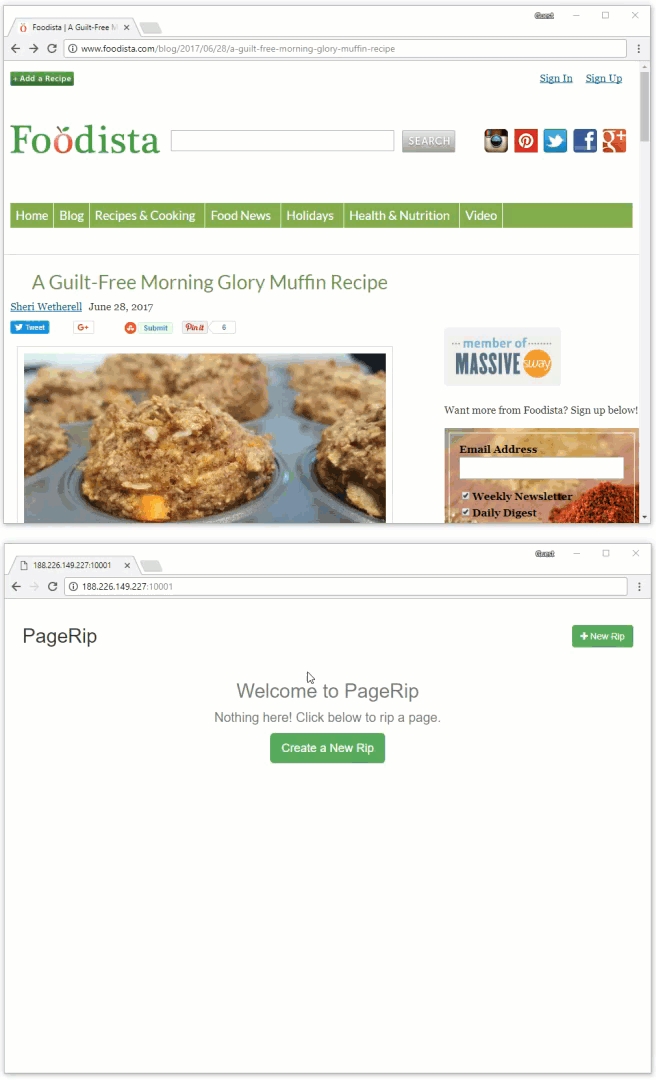
Features
Build in landing page server
Create static copies of pages & assign custom URLs as needed
Replace all links with a single target link
Build in simple HTML editor
Sync pages back to your project Dropbox for local editing
Strip Javascript (Optional)
How to create a Pageripper project
Similar steps as any of the other apps you can install through launchpal.
Create new app
Select Pagerip
Enter some basic config like username / password
Select host, region and size
Select file sync (dropbox is two way sync here 👍)
Assign domain
Wait for it to finish
Warning
First time you login to your new Pagerip project you will first need to accept the "you are responsible for your own actions, we are not responsible if you copy anything that you don't own the rights to".
We provide a tool - you decide how to use it. Don't do stupid shit. If you do - accept the consequences.
How to copy a page
Here is a quick walk through of how to use the PageRip app. You can create a Launchpal Project to use it - its just like other apps.
But once its up and running follow these steps.
Step 1 - Open pageripper
Once the page rip project has finished building, you can open the app by clicking the button next to the title:

Or you can just enter the IP or assigned domain in your browser with the port number 10001, like this: http://188.226.160.191:10001.
Step 2 - Add a page to copy

Just:
give it a name
enter the URL to the page
enter a custom destination path
(optional) choose a URL to replace for all links
(optional) select option to stop all JS from the page
Click Go and wait for it to finish.

Step 3 - Edit the page
PageRip includes a simple basic html editor. To open it for a ripped page, just click the pencil on the right.

Source code is formatted and you can collapse sections easily via the down arrow in the sidebar.
Use Ctrl/Cmd + F to open the search field:

Step 4 - Dropbox Sync
If you selected the Dropbox file sync method when you created the project, any pages you rip will be uploaded to dropbox.
You can then edit the page as much as you need locally. Changes are synced back to dropbox and are live on your server within seconds.
Step 5 - Manual download
Each ripped page can be downloaded easily. Just click the download icon to the right of the page. Wait for it to finish preparing.
Once the cloud icon is green - you can click it again - to download a zip file of the page.

Reporting issues
As this is a beta app right now - if you find any issues - please report them to our team through the main chat support in the launchpal dashboard.
Last updated